Emails, unlike Auto Responders are emails that you type up on the spot and sent out manually. Any email sent from within your account, if a person replies to your email, their reply will go to your normal inbox through your email provider like Outlook or Gmail for example.
How to send an email:
There are 3 different ways to send an email from within your account.
1. In the Side Navigation go to Communicate > Email.
Next Click on Send New Email
2. In the Side Navigation click on Contacts
Once in the list view of your contacts, filter your list, select 1 or multiple contacts in your list and click
3. The last way to send an email, within the Side Navigation click on Contacts
Next, click into a specific contact by clicking on their name
Once in the Contact file, on the left hand side under the Communicate Section click on Email Messaging
Then click on the 'Email' button
Sending an Email
1. Once you have completed 1 of the 3 ways above you will see a pop up window with the email
2 Fill out the Sender Name (your name) , Subject, and type up your email. Within the email message you are able to add pictures, hyperlinks, and add attachments among other general editing capabilities.
3. Once your message is complete, click 'Send' in the bottom right corner
4. Once the email is sent, you will see a Green prompt in the top right corner of your screen to confirm the email was sent.
**If you would like to learn how to view your sent emails or view tracking data such as opened, clicked, bounced, click HERE
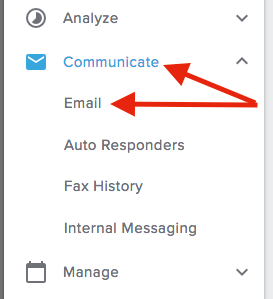

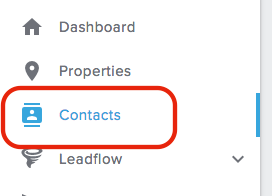
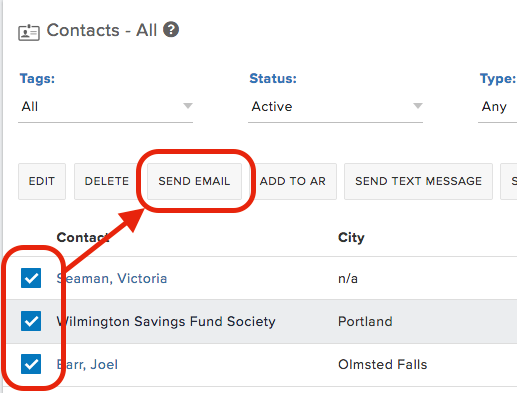
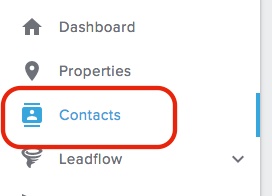
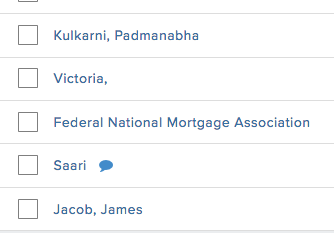
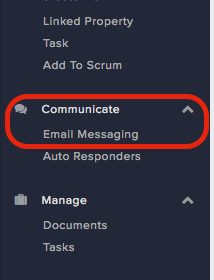
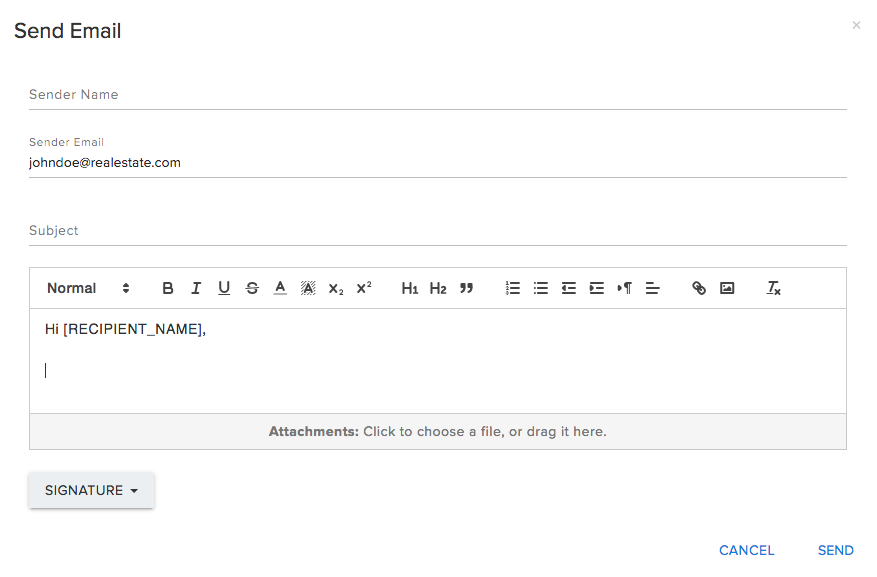
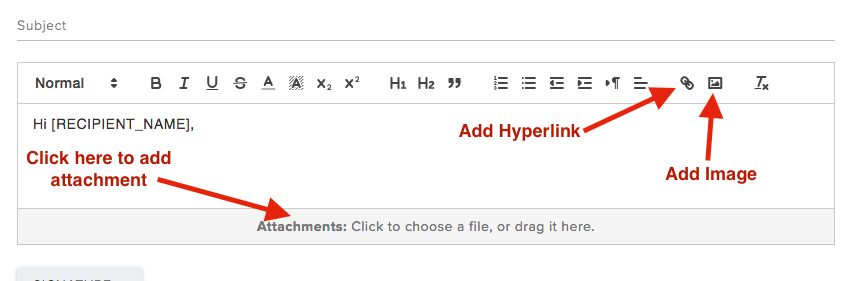
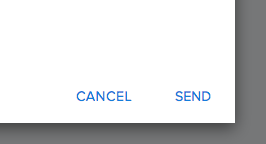
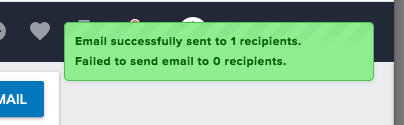
Josh Tobias
Comments