Whether you are sending out 1 campaign, or hundreds, you can automate this marketing aspect of your business. Our 5 step Direct Mail Wizard will guide you through the process of setting up your campaign.
1. Personalize Campaign
In the first step of the wizard, you will be prompted to name your campaign. This name will only be used for your own organizational purposes. It will not be viewed by the recipient.
You will also choose how many pieces of direct mail you would like sent to each lead, as well as the designated time between each mailing.
For example, if you choose a 2 touch campaign with a bi-weekly frequency, the first mailer will be processed, printed and sent to your leads immediately upon submitting your order. Two weeks later, the second mailer would be processed, printed and sent to your leads. Multiple touch campaigns help to reinforce your message and increase the likelihood of a response from your leads.
2. Contact Information
In the second step, you will be asked to supply your return address, as well as your contact information. This contact information will be printed on your mailers, in order to give your potential leads a way to respond to your interest in their property.
When choosing a contact phone number, you have the option of using your own, selecting a pre-purchased tracking phone number, or purchasing a new tracking phone number. Learn more about tracking phone numbers HERE.
You will also be given the choice to mail a copy of each piece to yourself, for the price of the additional mailer/s.
3. Choose Mailer Types
Direct Mail creative marketing pieces include postcards, available in three different sizes, as well as multiple styles of letters. Every creative piece has been written to generate a response from the specified target.
If you don't find a done-for-you design that works for your business, you have the options of using our customizable postcard, or uploading your own postcard creative.
4. Edit & Preview
In the edit and preview step, you will have the chance to edit the copy and images for any/all customizable postcards. You will also be given the estimated delivery date for each mailer.
Be sure to preview all creatives, using the button places directly underneath each piece, before reviewing and submitting your order.
5. Review Order
The final step of the wizard allows you to review all order details. After choosing to submit your order, you will be prompted to pay for the campaign by choosing a card on file or adding a new one. Please note that choosing to a new card will update your default payment method on file.
Once the order is submitted, all recipient addresses will go through an address verification process. If an unverifiable address is identified, there will be no mailers sent to that address and you will receive direct mail credit for those canceled mailers. You will be able to check on the status of your campaign order and track each piece through your campaign dashboard.
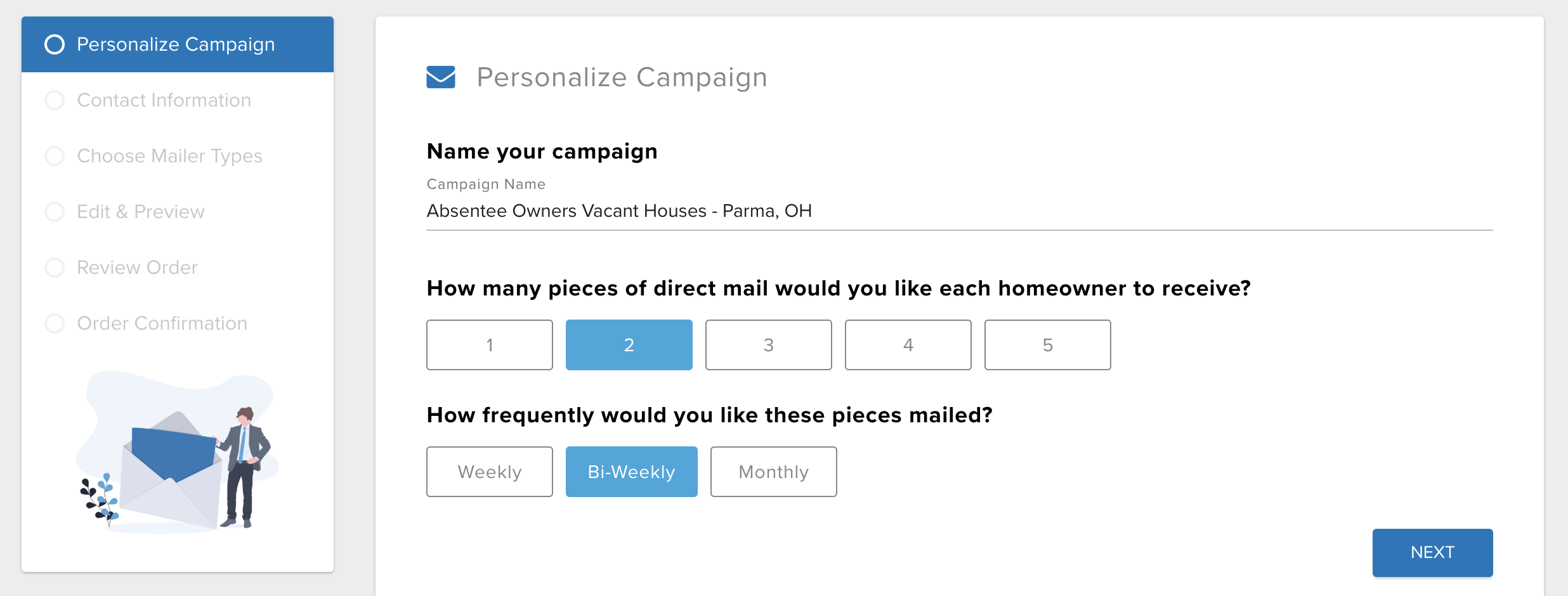
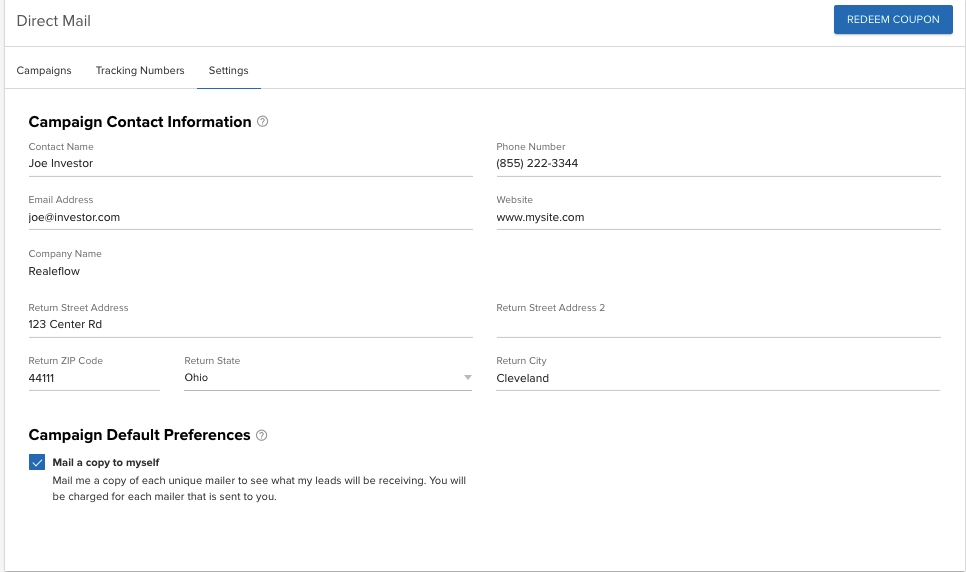
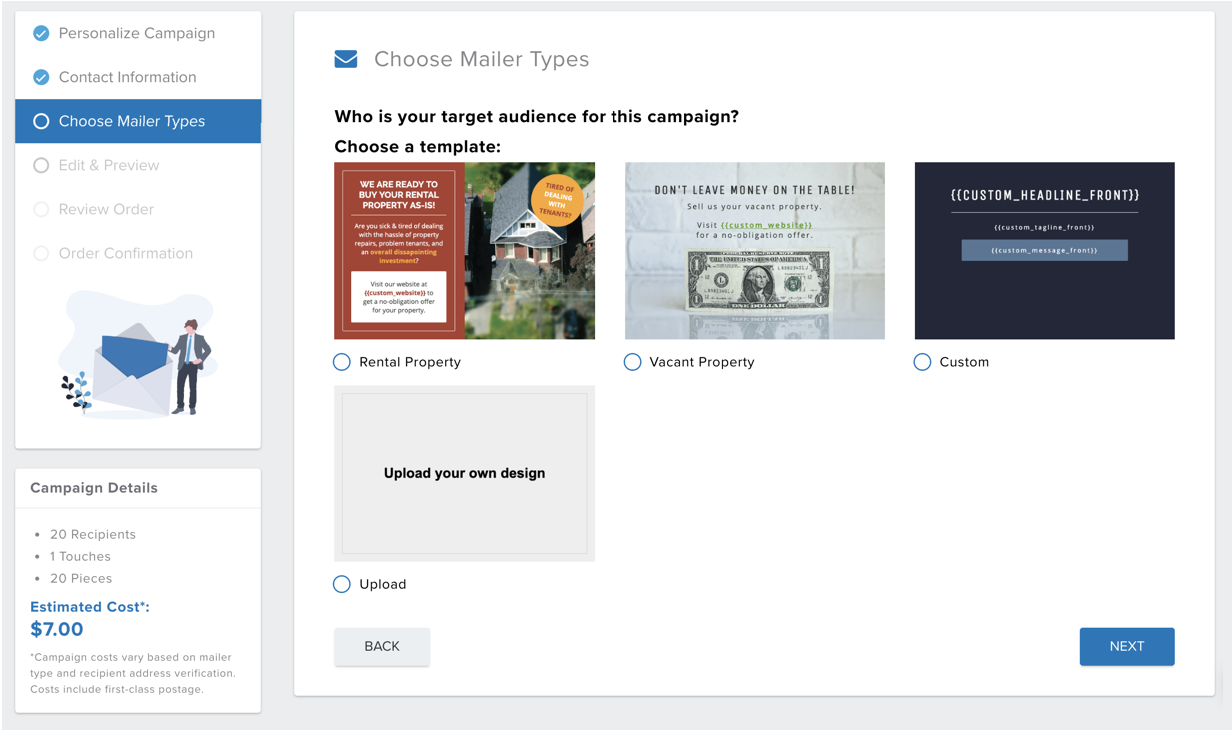
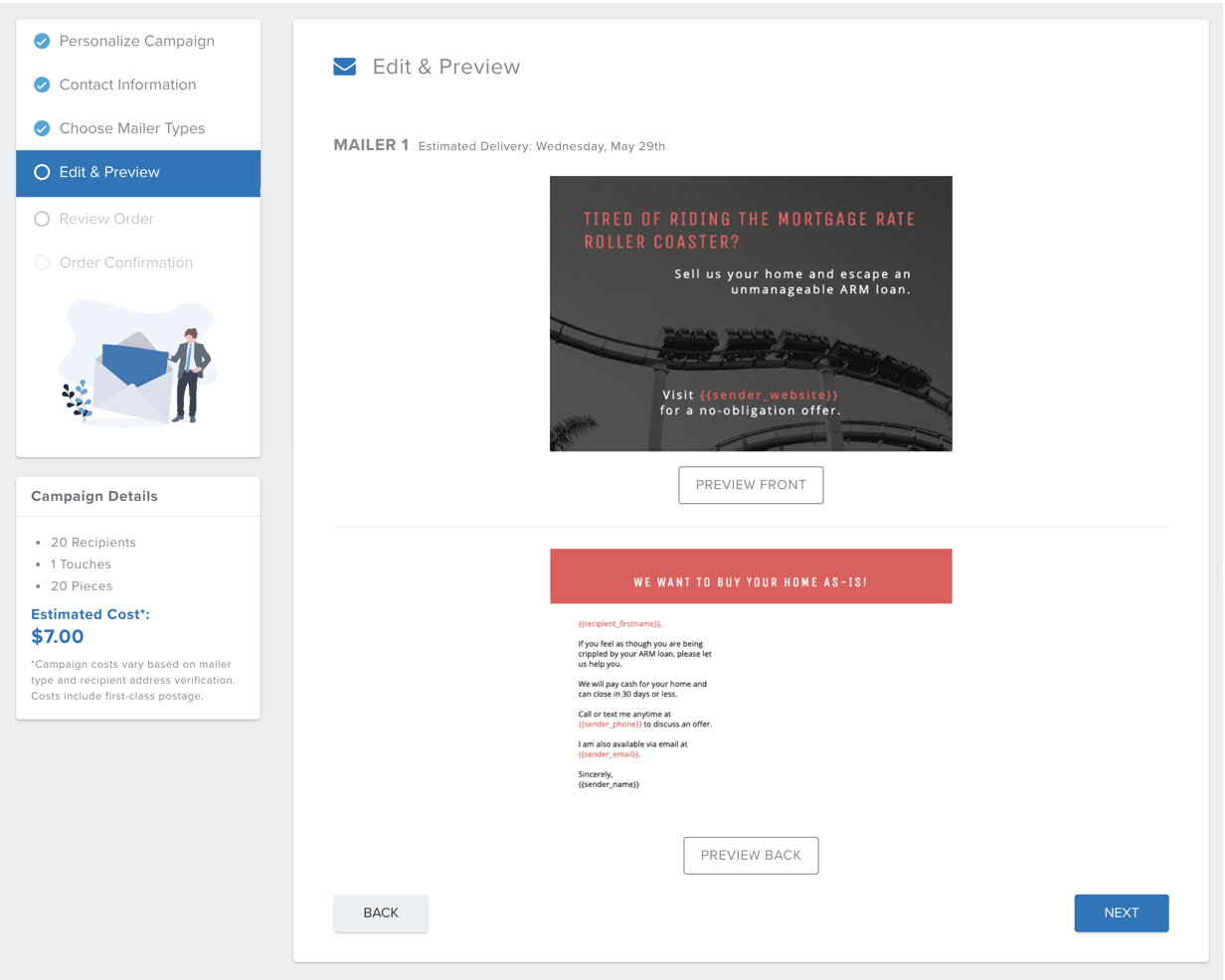
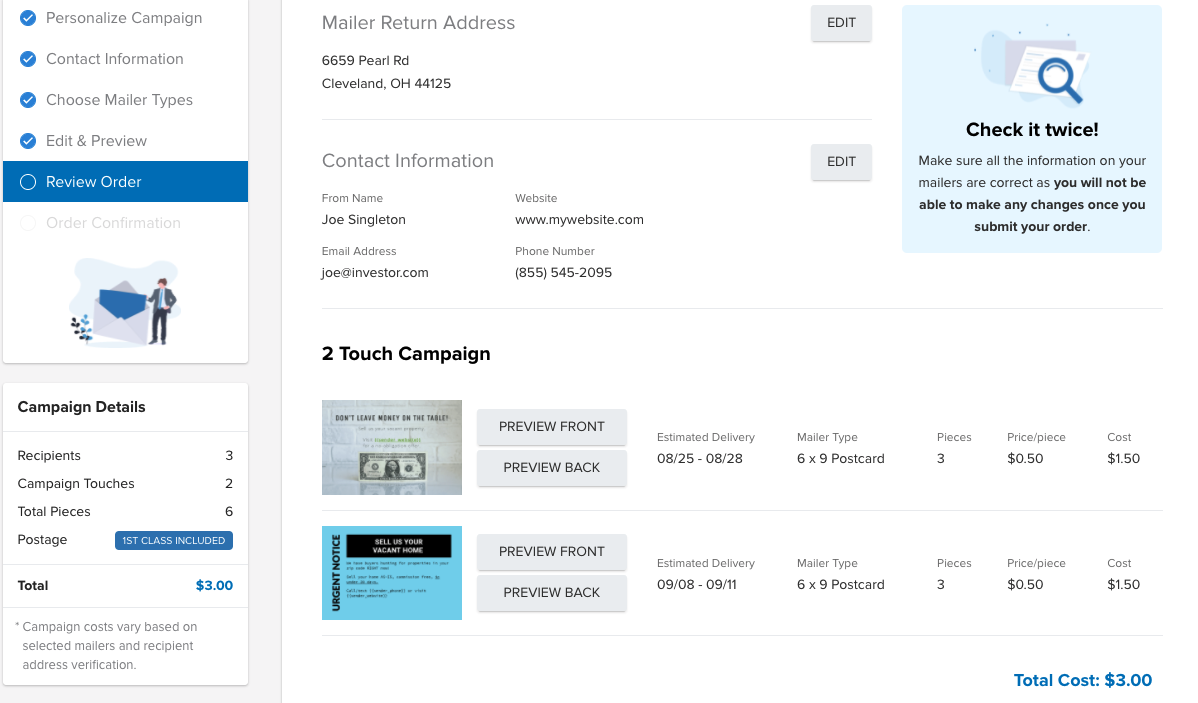
Josh Tobias
Comments