Contacts:
Contacts can be anyone that you may have contact within for your business.
Keeping Contacts in your account allows you to:
- Identify contact type
- Find vital information quickly
- Link contacts to the property/properties they are associated with.
- Email &/or Text to stay in touch
Your account contains 3 types of Contacts:
- Sellers
- Buyers
- General Contacts: This can be any type of contact that is not a buyer or seller
Sellers
Contacts who may want to sell, or are in the process of selling, their property to you.
Seller contacts can populate your account in the following ways:
1. Website
2. Import a list
3. Enter contacts one by one
4. Mobile Opt Ins: This is when someone Text a Key Word to initiate your Mobile Campaign.
Click HERE to learn more about Mobile Marketing
Once a seller is in your account as a contact, they can easily be linked to a property.
Buyers
Contacts who may want to buy, or are in the process of buying, a property from you.
Buyer contacts can populate your account in the following ways:
1. Import a list
2. Enter contacts one by one
3. Mobile Opt Ins: This is when someone Text a Key Word to initiate your Mobile Campaign.
Click HERE to learn more about Mobile Marketing.
Once a buyer is in your account as a contact, they can easily be linked to a property.
General
General contacts are people who are involved in your business in some way. General contacts can include, but are not limited to, contractors, private lenders, real estate agents, attorneys, title companies, Private Lenders, and other investors.
General Contacts can populate your account in the following ways:
1. Website: This is when a lead completes an Opt In Form on your Website
2. Import a list
3. Enter contacts one by one
4. Mobile Opt Ins: This is when someone Text a Key Word to initiate your Mobile Campaign.
Click HERE to learn more about Mobile Marketing
Once a contact is in your account, they can easily be linked to a property. There are a couple of ways to manually add a contact/contacts to your account.
To manually add a contact go to any of the areas shown below:
1. Contacts List View
2. Plus Button along the Top of the Screen (to the left of your name in the PROFILE)
Next fill out the pop up box , hit Save and your contact has been added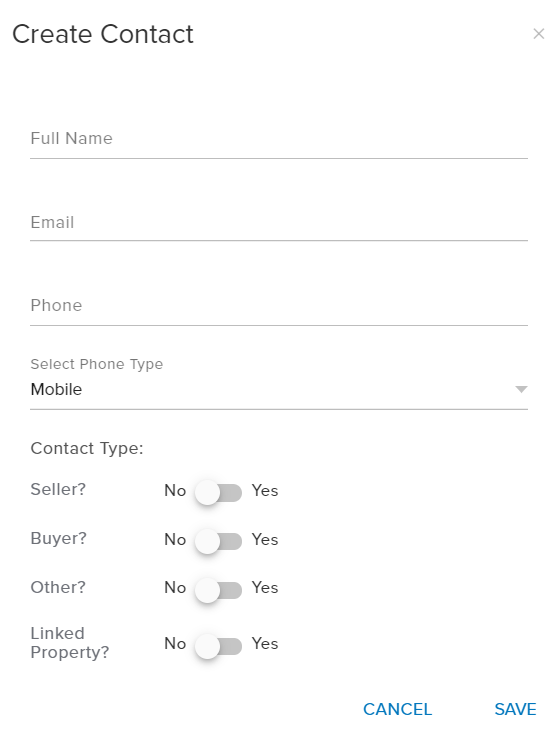
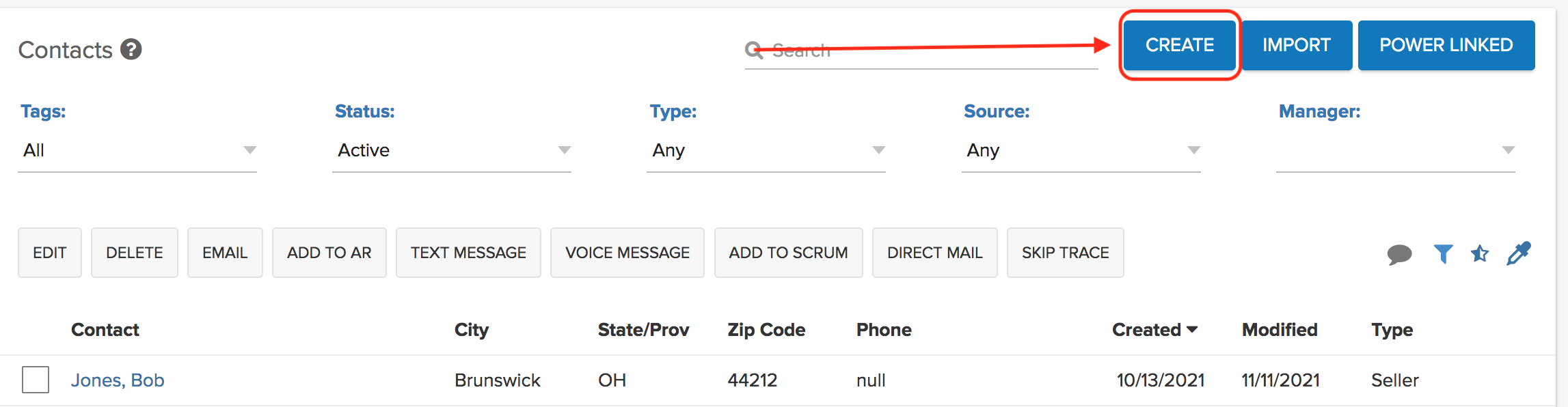
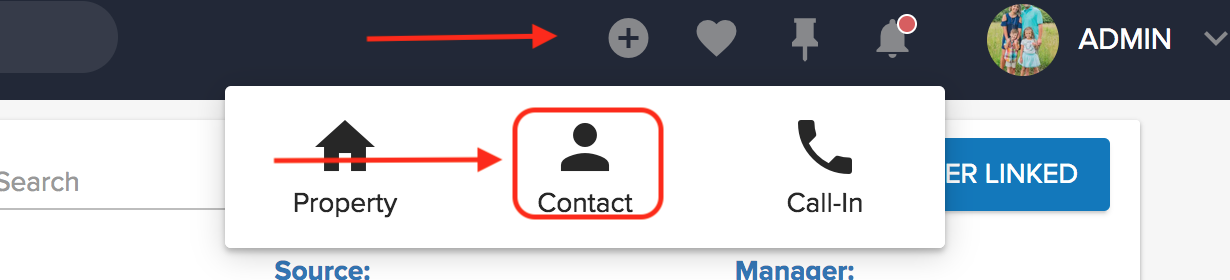
Josh Tobias
Comments