Documents Overview/Upload Documents
Within LeadFlow you can upload documents in specific contact and property files as well as a general documents section.
Once a document is uploaded into LeadFlow, you can edit the name of the document, email, fax, and delete the document if you would no longer want to keep it in your LeadFlow account.
**If you upload a document into a specific contact or property file the document will only be found in that file
** If you upload a document into the General Documents section the documents will only be found in that section
Uploading a Document:
1. 3 areas to access the documents section.
A. Contact File
B. Property file
C. Documents under Manage in the side navigation (General Documents area).
Note: If you don't see this menu, click on the '3 Horizontal Lines' to the Left of the LeadFlow Logo in the upper left hand corner.
2. Once in the Documents section you can create folders. To create a folder click on ‘Add Folder’. In the popup box name the folder and it will then show in the list view. To upload a document click into the folder and follow the steps below
3. Click ‘Upload Files’ then in the drop box click ‘Select Files’ to browse your computer
4. Once the document is uploaded it will show 100% and it will appear below in the list view or in the folder if uploading into a specific folder.
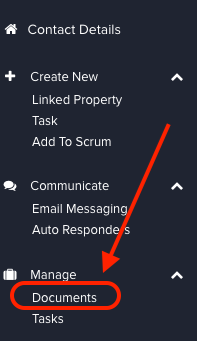
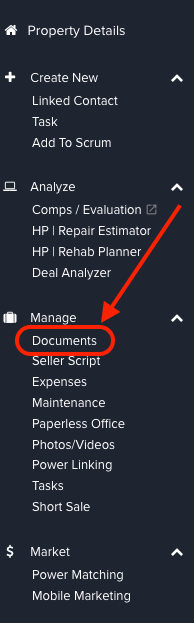
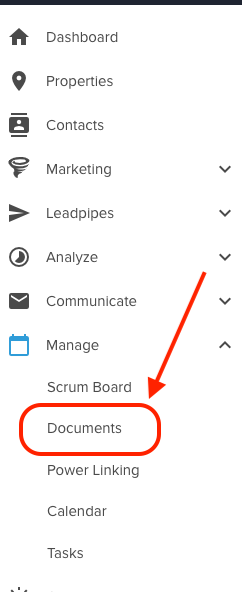
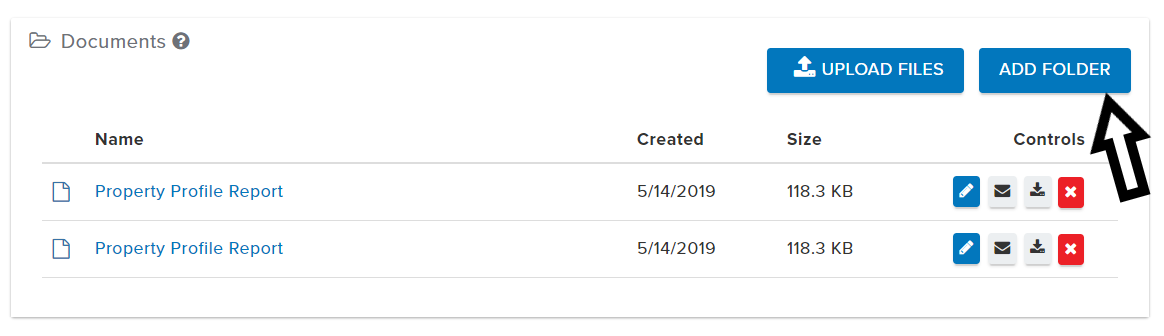
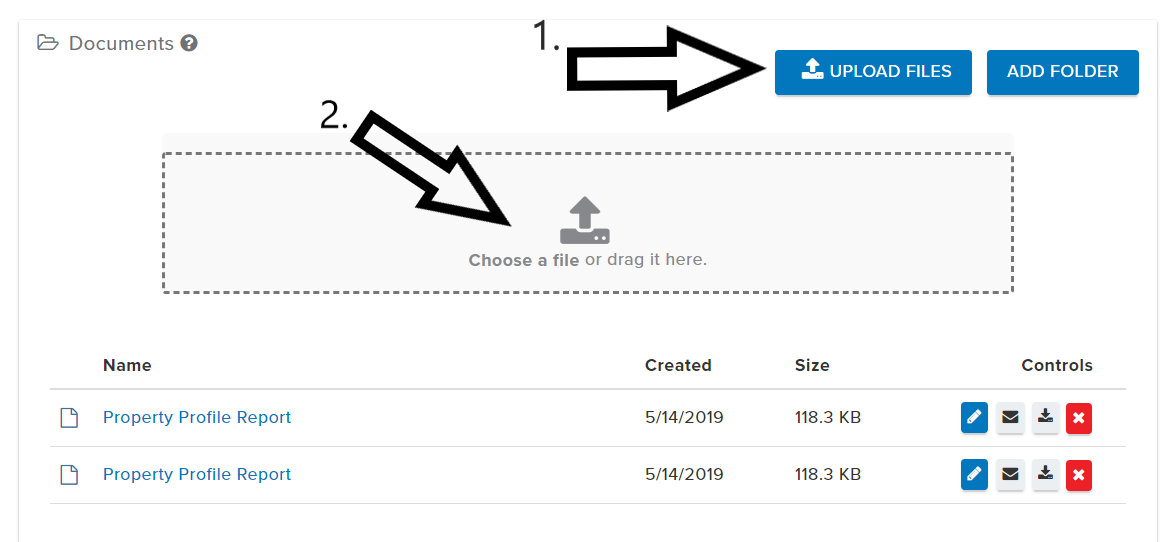
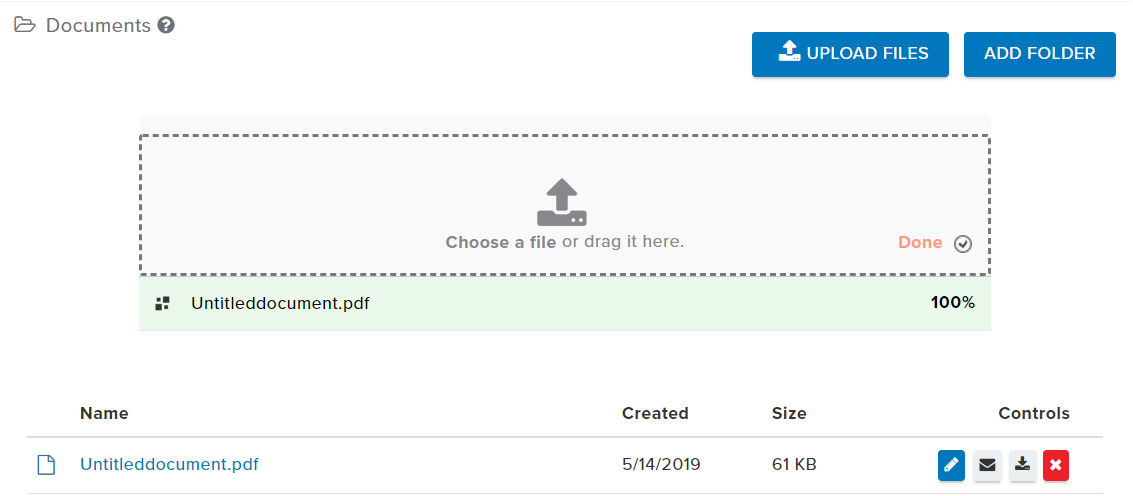
Josh Tobias
Comments