1. To begin, in the Side Navigation go to Leadpipes > Property Leads.
2. Next, you will need to enter the zip code(s) that were selected with your Leadpipes Ai subscription.
** You are able to enter multiple counties, cities and zip codes for your search
3. After entering your location, a drop-down menu will appear and there you will want to check off the location of interest.
4. Next, you can continue to refine search by using the additional filters that include Lead Type, Owner Type, and PropertyType.
Then hit the 'Search' button.
5. After your initial search, a new page will appear that includes:
A. The total search results
B. Additional filters to refine your search including Bed, Bath, Sq. Ft, Year built, etc.
C. Aerial map view of the locations of your leads
D. On the right side a list of all the leads in your search
6. To the right of the map, you will see the Ai Scores populate.
7. Go to your additional filters and click the Ai Scores dropdown.
You will see a bar chart populate with the scores available in your selected zip code. The higher the score, the higher the propensity to sell as a Retail, Rental or Wholesale lead in the next 90 days. Use the Minimum / Maximum fields to only display leads that fall into a specific score range. e.g. 500 Minimum to No Max.
8. When you click on a specific property address it will bring you to the Property Summary Page that will include additional details on the property
9. If you are interested in the property, click the 'Add to My Leads' button in the upper right-hand corner of the property lot
10. Once you have a lead to your List you will see the number display in the My Leads section in the upper right-hand corner
11. On the list view page of your leads, you are also able to select the leads individually or Select All to add to the My Leads section
12. To access the My Leads section click on the icon in the upper right-hand corner
11. Once in the My Leads section, you are able to:
A. Export leads into an Excel Spreadsheet
B. Create a DIRECT MAIL CAMPAIGN
C. SAVE the PROPERTY leads to your Properties CRM
D. SKIP TRACE the list
E. Remove All leads from the My Leads section
F. Individually remove a lead from the My Leads section

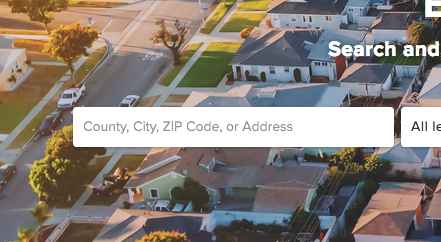
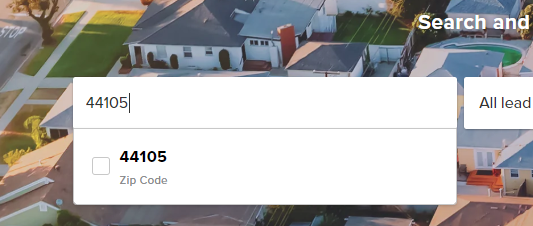
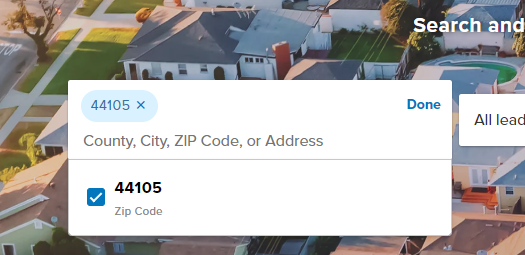
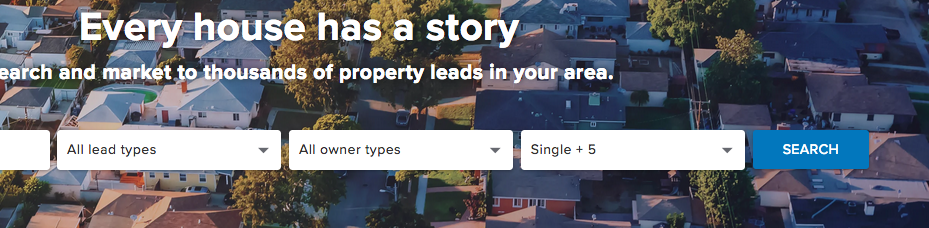
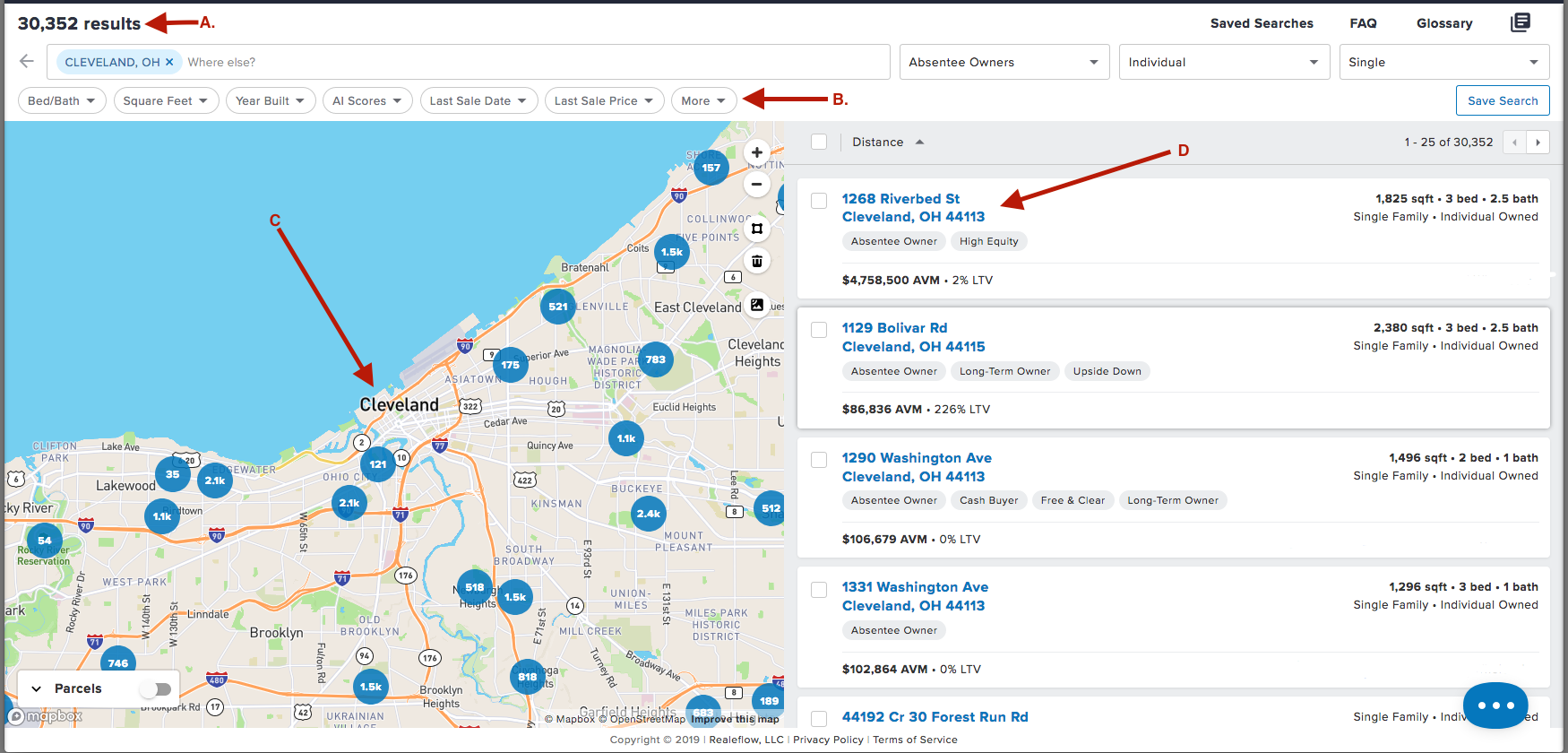
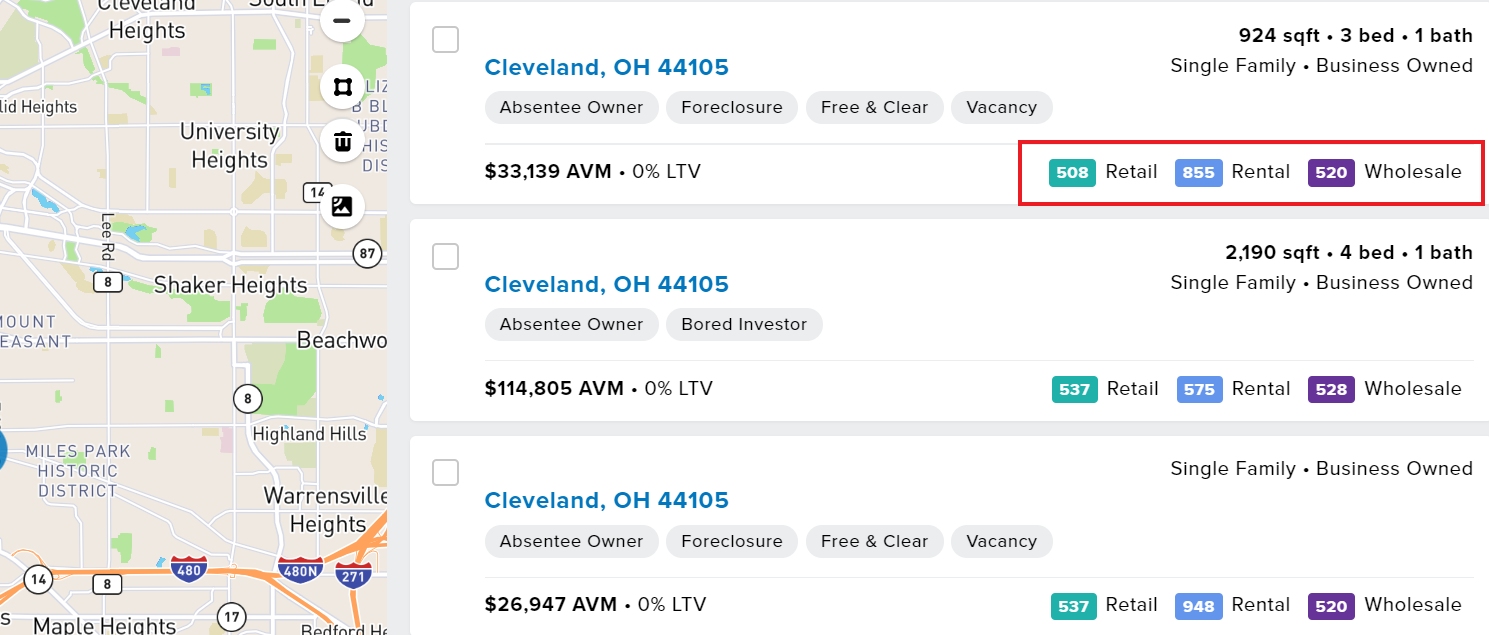
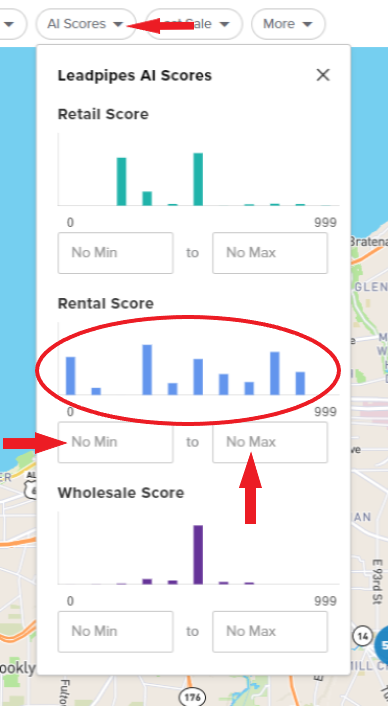
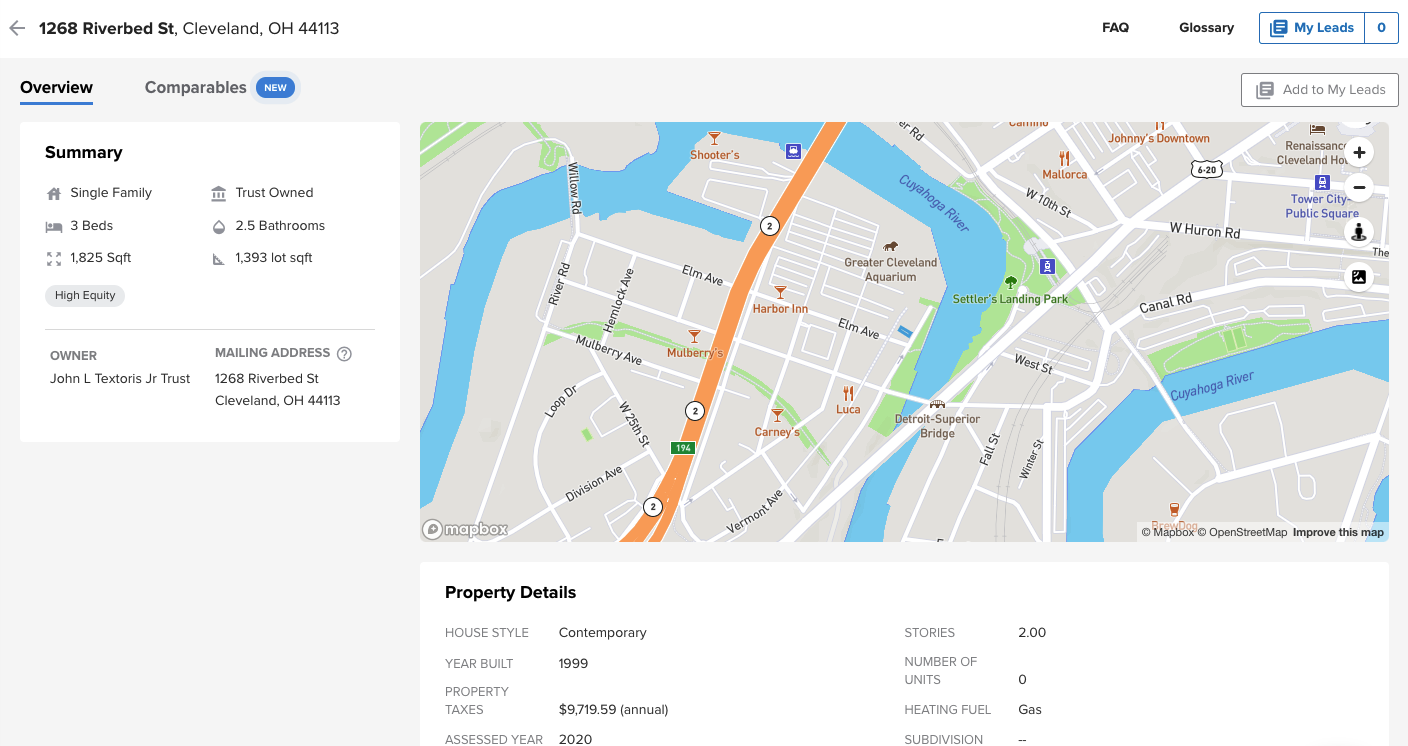
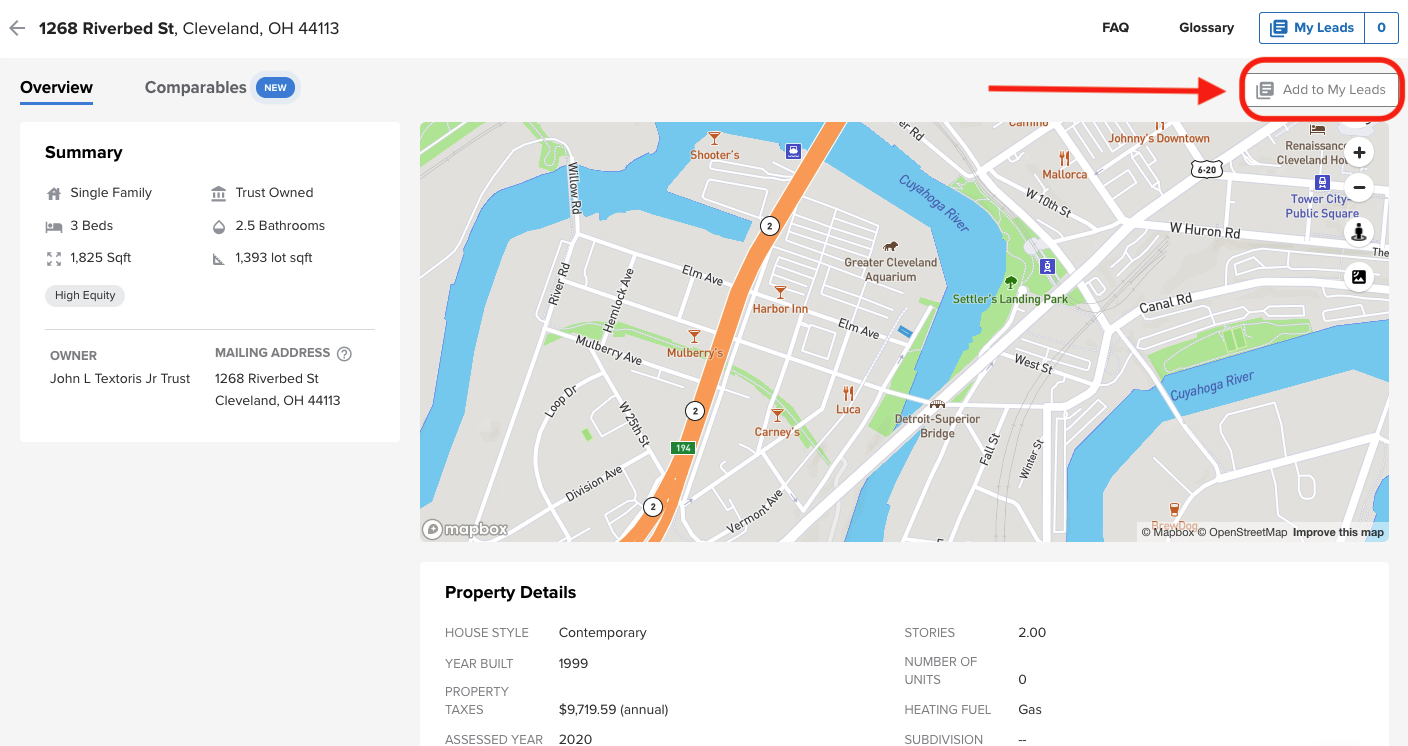
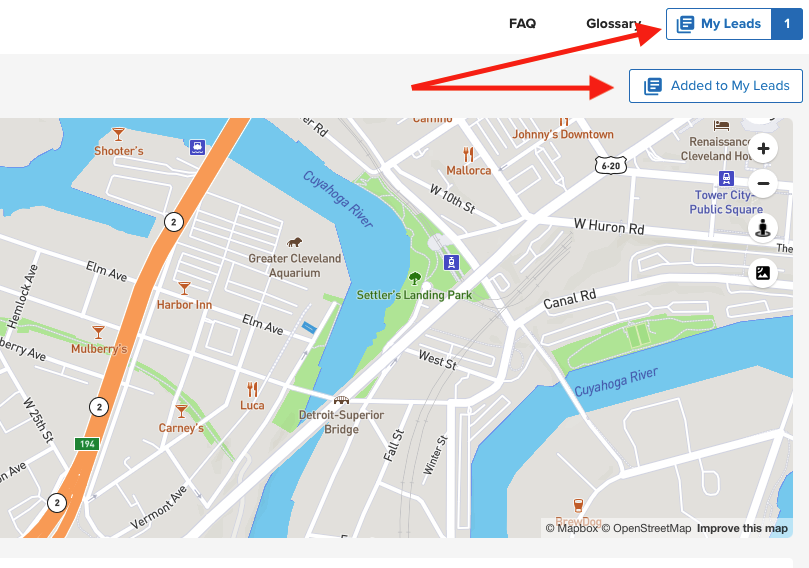
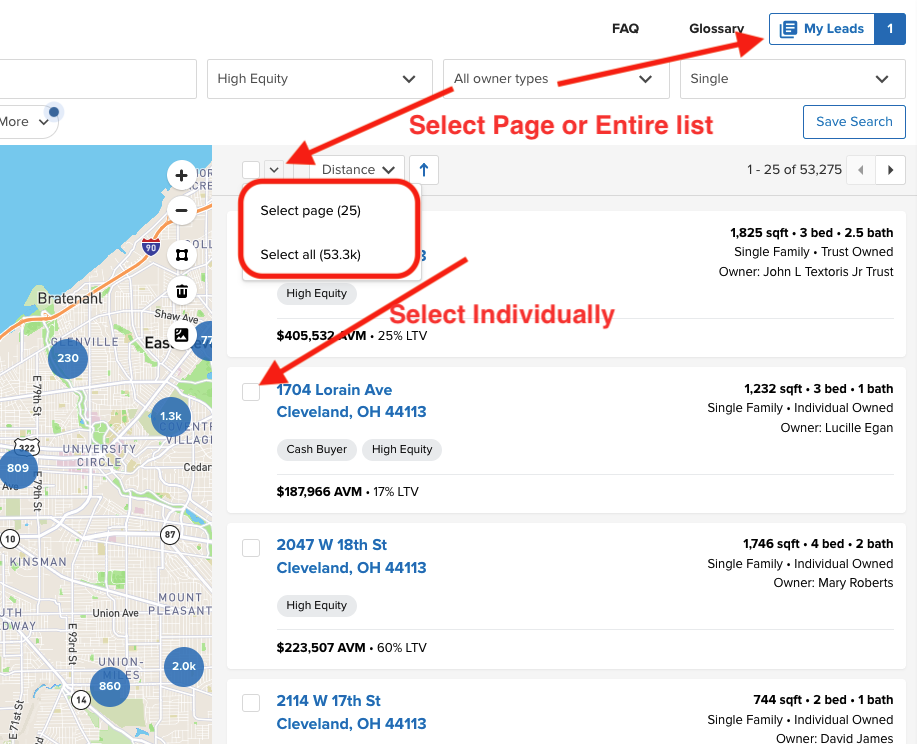
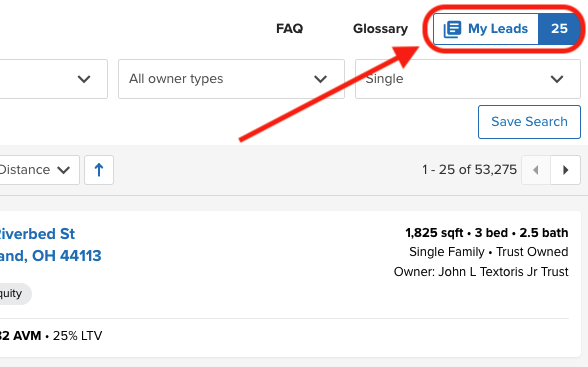
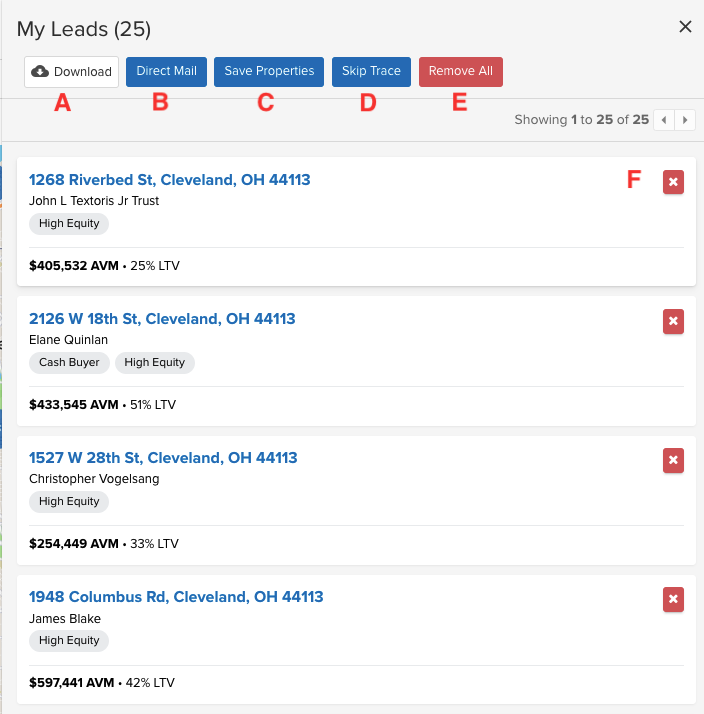
Josh Tobias
Comments