The Repair Estimator is a great way to evaluate the potential rehab costs of a property you are looking to potentially purchase in a quick and timely manner.
There are 2 areas to access the Repair Estimator to create an estimate, but we recommend accessing it from #2 below, which is within a Property file so the Repair Estimate it linked to the subject property to help keep you organized.
1. From the left navigation tool bar click ANALYZE > REPAIR ESTIMATOR:
2. From within a Property file, Click 'HP REPAIR ESTIMATOR' in the Analyze section on the left hand side of your screen
**Creating an estimate in a property file will automatically link to that property.
**If you create a repair estimate outside of a property file, you are always able to link the estimate to a property at any time.
Creating an Estimate:
1. Once in the Repair Estimator click on ‘Add New Repair Estimate’
2. If creating the Repair Estimate outside of a property file you can search for a property both in your account, or with our Prefill function. This is optional- you can always link the estimate to a property after the estimate has been created. You will need to manually to add in the Square Footage of the property. Next click on the 'Create' button
If creating the Repair Estimate within a Property file, the square footage will automatically populate. Next click on the 'Create' button
3. Next, move the sliders from No to Yes on the sections you need to add to the estimate. Once the slider is moved to Yes you will then see options to check off. Select the items: here you will be able to adjust the # of units and unit cost if need be:
4. Once you have selected all the areas for the Repair Estimate, the Repair Estimate will automatically total the items selected. Now that you have completed the Repair Estimate always make sure to click the 'Save' button which is found at the bottom of the Repair Estimate:
5. To generate the Repair Estimate as a PDF document, when in the Repair Estimate click on 'Generate Document'
6. Next you will see a prompt to download the Repair Estimate:
**If you created the Repair Estimate within a Property file, when you click Generate Document it will also save a copy of the PDF into the Documents section of the Property File:
If you created the Repair Estimate outside of a Property File and want to link it to a Property File after saving, when in the list view of your Repair Estimates you will see a 'Link' button:
Next, enter in the property address, or select the property from the drop down and hit 'Save'
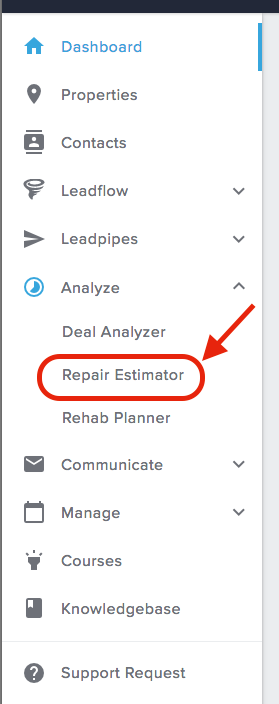
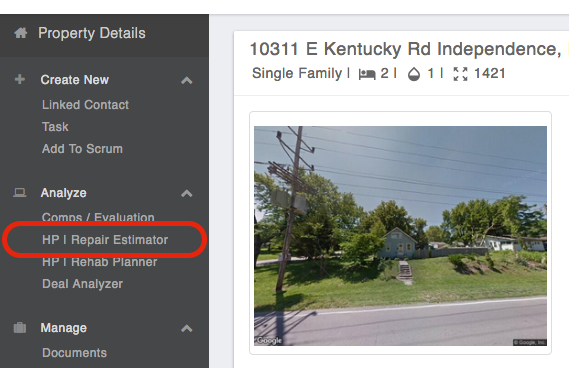

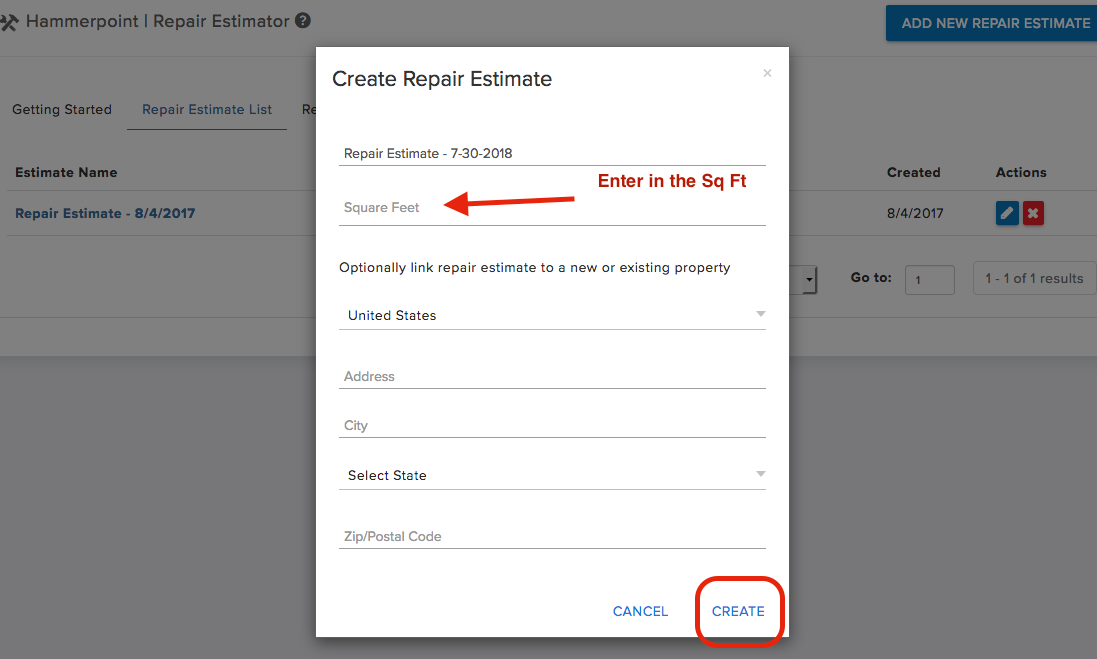
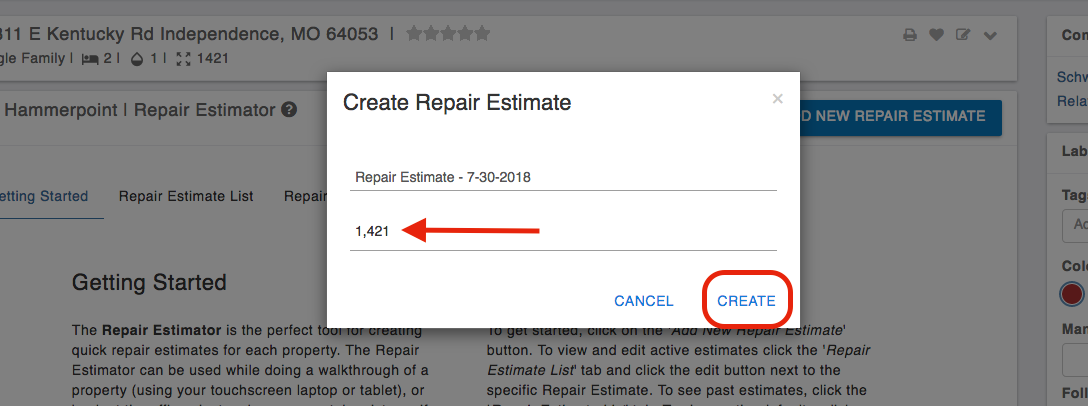
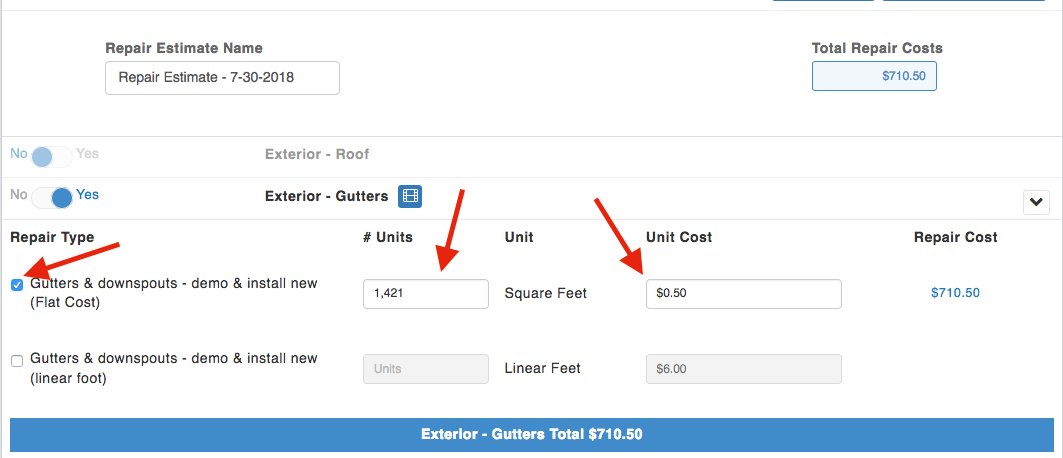
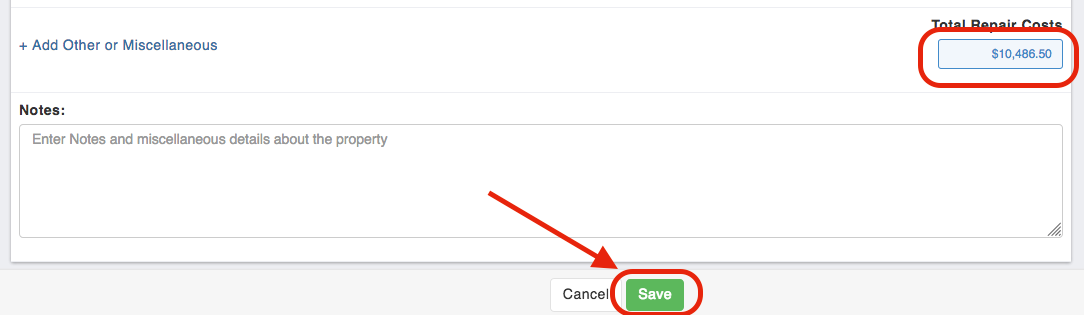
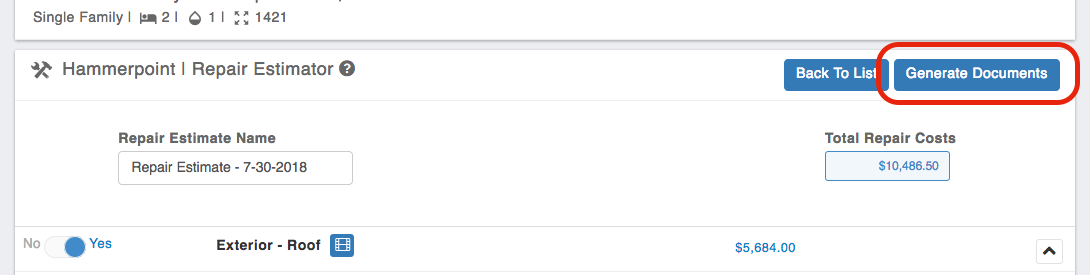
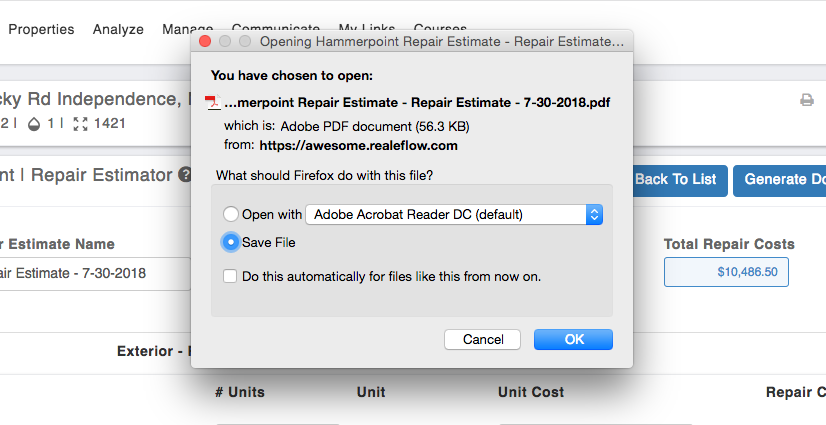
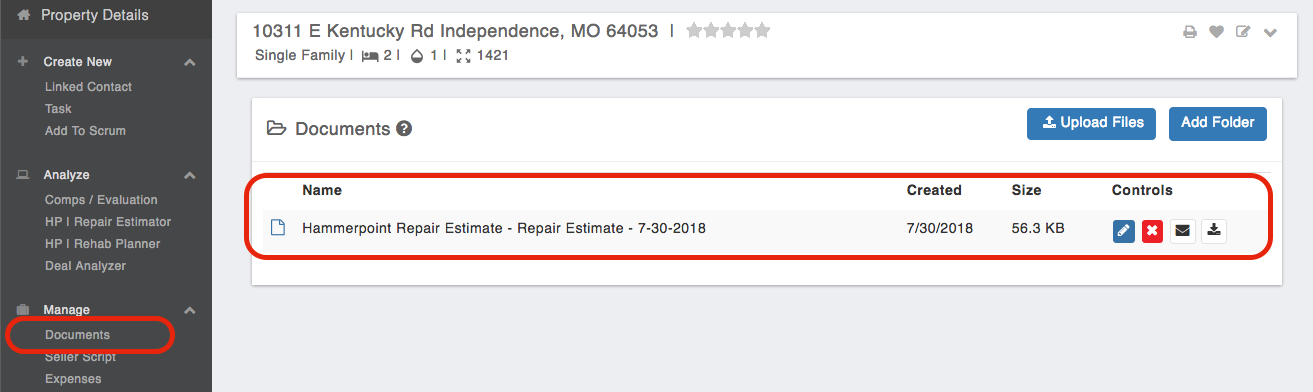
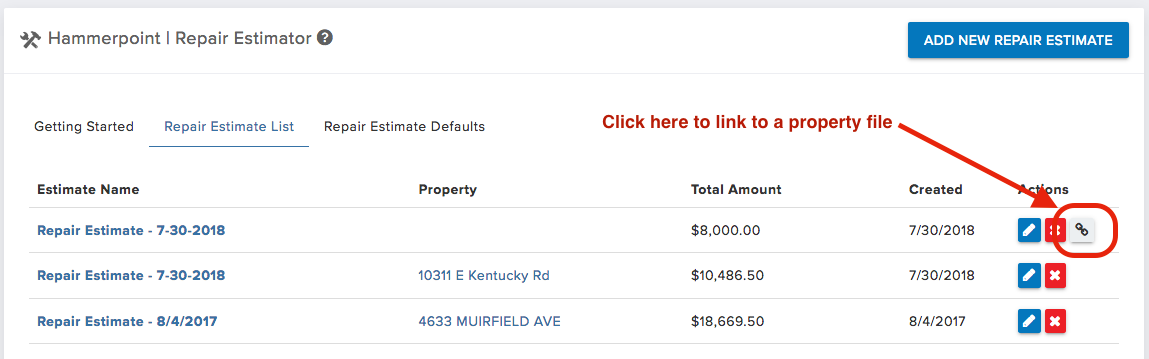
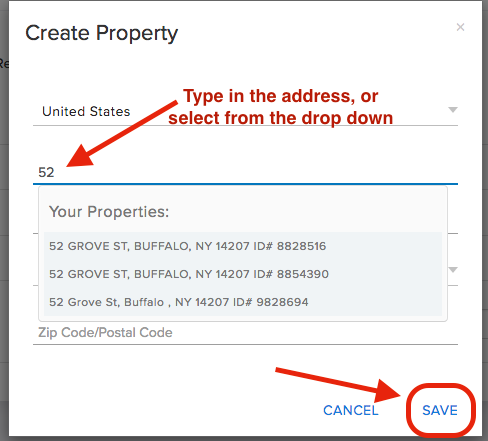
Josh Tobias
Comments