You can access Baxter AI from the Top Navigation Toolbar
Please Note: Baxter AI is available on accounts with Premium Leadpipes and at least 3 AI Zips. If you are not seeing this, let the support team know and we can help get this added.
Clicking 'BAXTER AI' will Open the AI Chat window.
Here, you can either type in your criteria or just click the mic and speak — it’s that easy. Once you stop talking, the AI Bot will jump into action and start the search for you.
You’ll get a clean overview showing:
-
The total number of matching properties
-
Plus the average AI scores across Retail, Wholesale, and Rental categories
Want to dig deeper? Just click ‘Open in LeadPipes’ to view the full list.
Need to tweak your search? No problem, you can start a new one anytime.
Once Opened in 'Leadpipes', you will be able to:
1. Add more filters to your Search, to do this click 'FILTERS' at the top of the list
2. Take Action on the list, ie. Create a Direct Mail Campaign or LeadTrace the list. Any action taken will apply to the entire list. You can view the number of Leads in the 'See Results' button.
A. Filters Summary
Here you will see all of the set filters allowing you to quickly view your set criteria and quickly remove any filters that are no longer needed.
B. Location Search
Here you can open the location search dropdown and make changes to the predefined Lead Types
C. Filter Quick Search
Looking for a specific filter? Start typing and scroll down the screen. We will highlight the filter you are looking for.
D. Filters Navigation
Scroll down the page to see all available filters.
E. Filter Section Menu
Click on a Filter section heading to quickly jump to that section
F. Save Filters
Save these filters to revisit later. *note that if you are in an existing saved search, this will not update the save, we will save a new one.
G. Quick Actions
Quickly See Results, Download the full list, Save the leads to your CRM, start a Direct Mail campaign, or Lead Trace the full list of results.

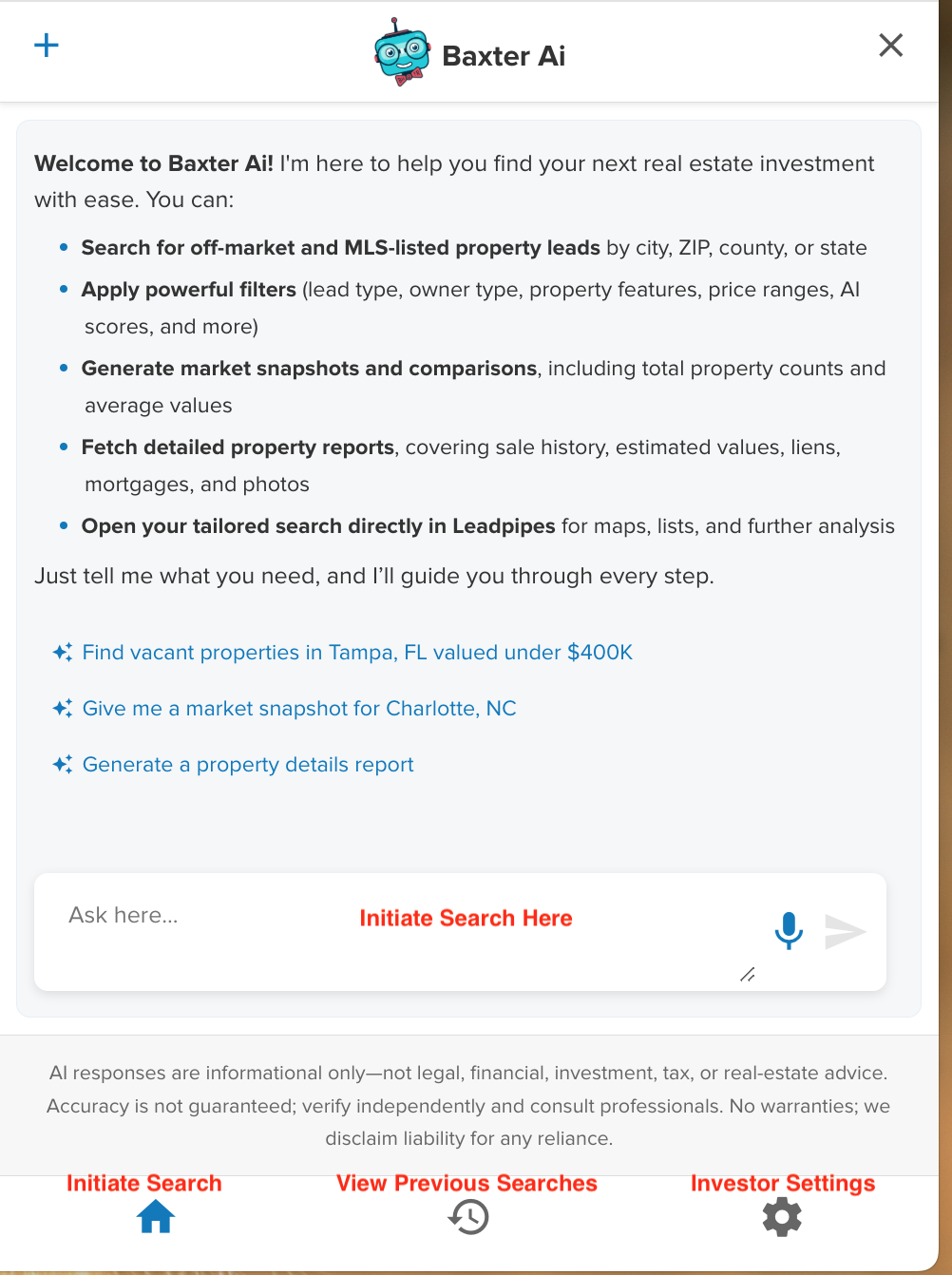
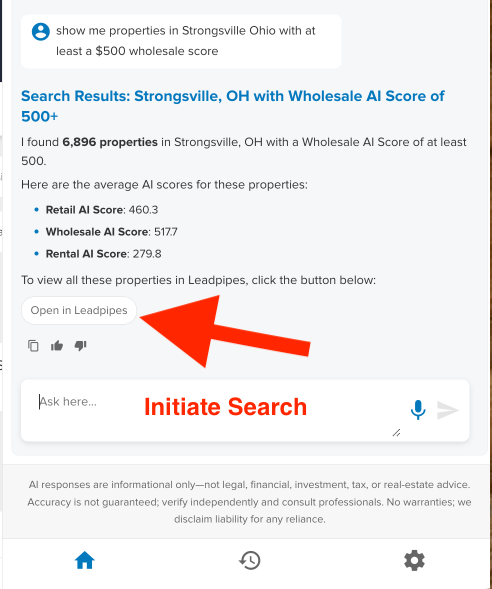
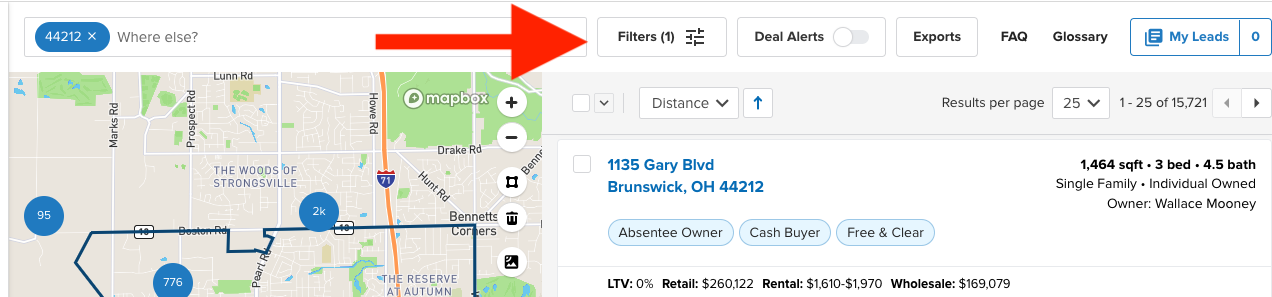

Josh Tobias
Comments